Unwanted emails clutter your inbox and waste time. Here's how to quickly clean up:
- Use tools like Unroll.me, Clean Email, or Leave Me Alone: These apps let you unsubscribe from multiple emails at once.
- Built-in email features: Gmail offers an "Unsubscribe" button and filters for automation. Outlook has a Subscription Center for managing newsletters.
- Prevent clutter: Use filters, unsubscribe regularly, and keep subscriptions organized.
Combine these strategies to keep your inbox clean and focused on important messages.
How to unsubscribe from unwanted emails
Tools for Bulk Unsubscribing
If you're drowning in emails, third-party tools can help you regain control. These tools work alongside your email client's features to simplify inbox management.
Unroll.me
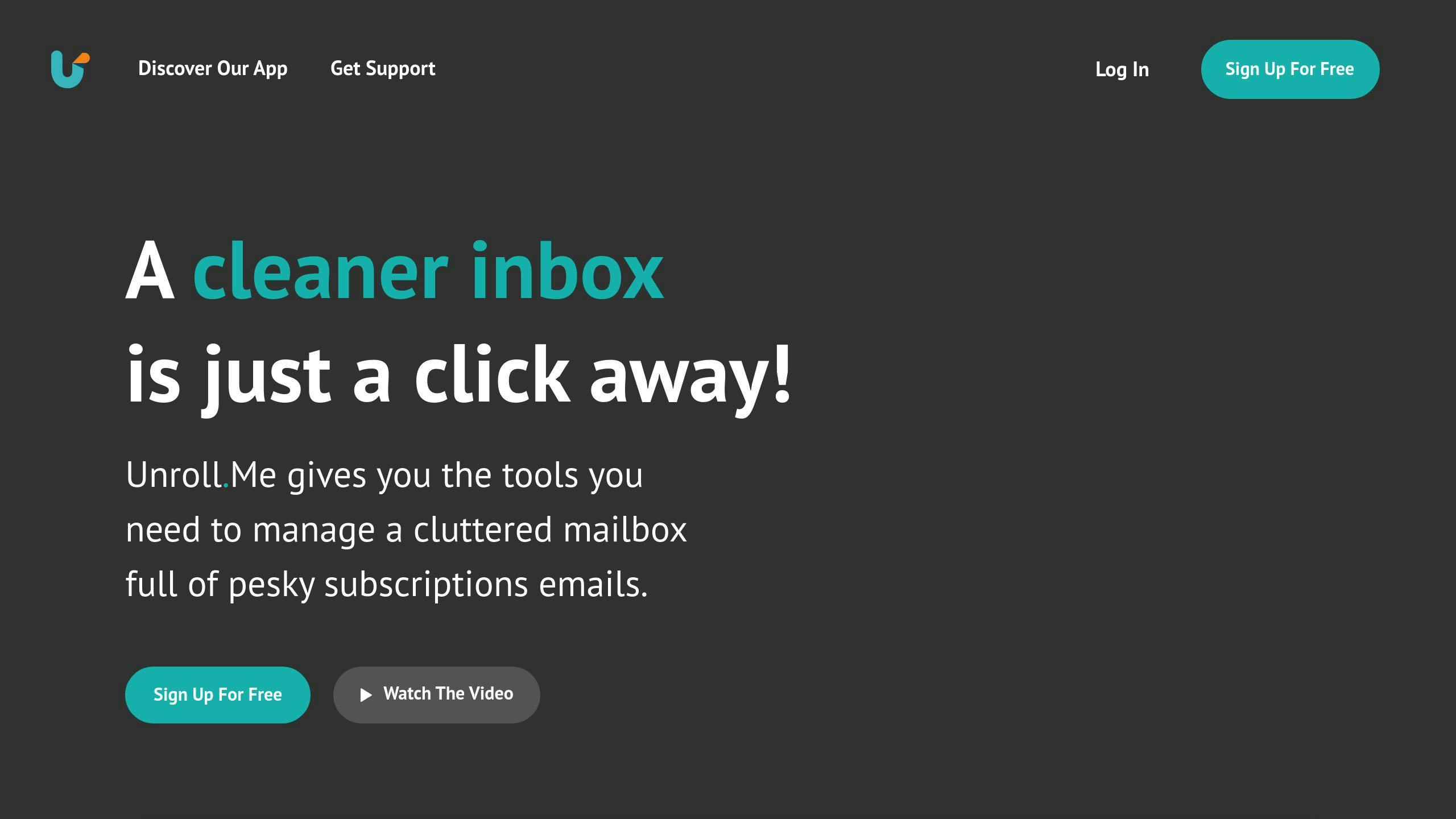
Unroll.me lets you organize your subscriptions by combining selected emails into a single daily digest. Its user-friendly interface makes it easy to choose which emails to keep, unsubscribe from, or include in your daily rollup.
Clean Email
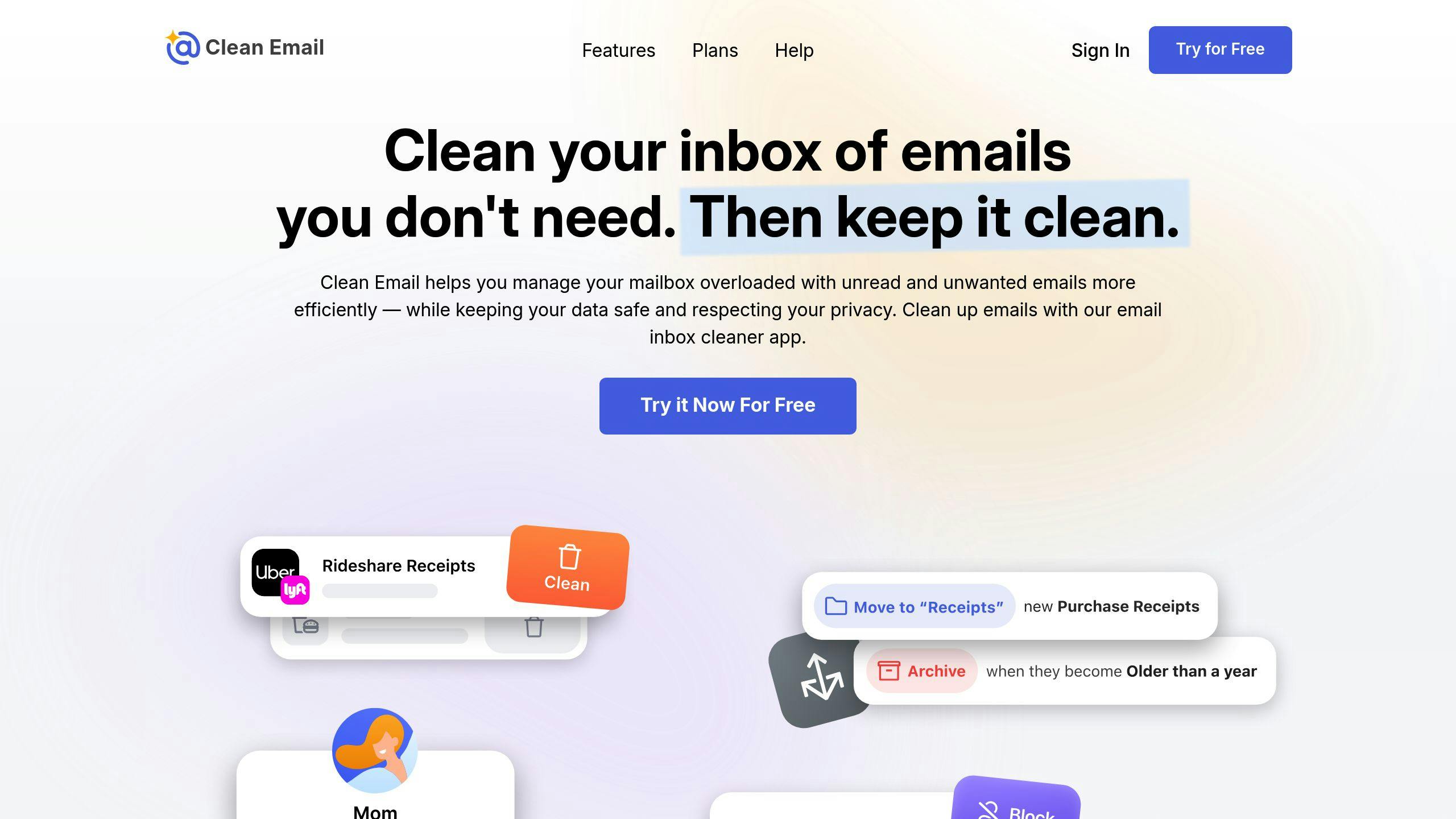
Clean Email helps you tidy up your inbox for $9.99/month (personal use). It offers features like Auto Clean, Smart Folders, and tailored suggestions to make managing emails easier. By scanning email metadata for List-Unsubscribe tags, it efficiently handles subscription emails [1].
Leave Me Alone
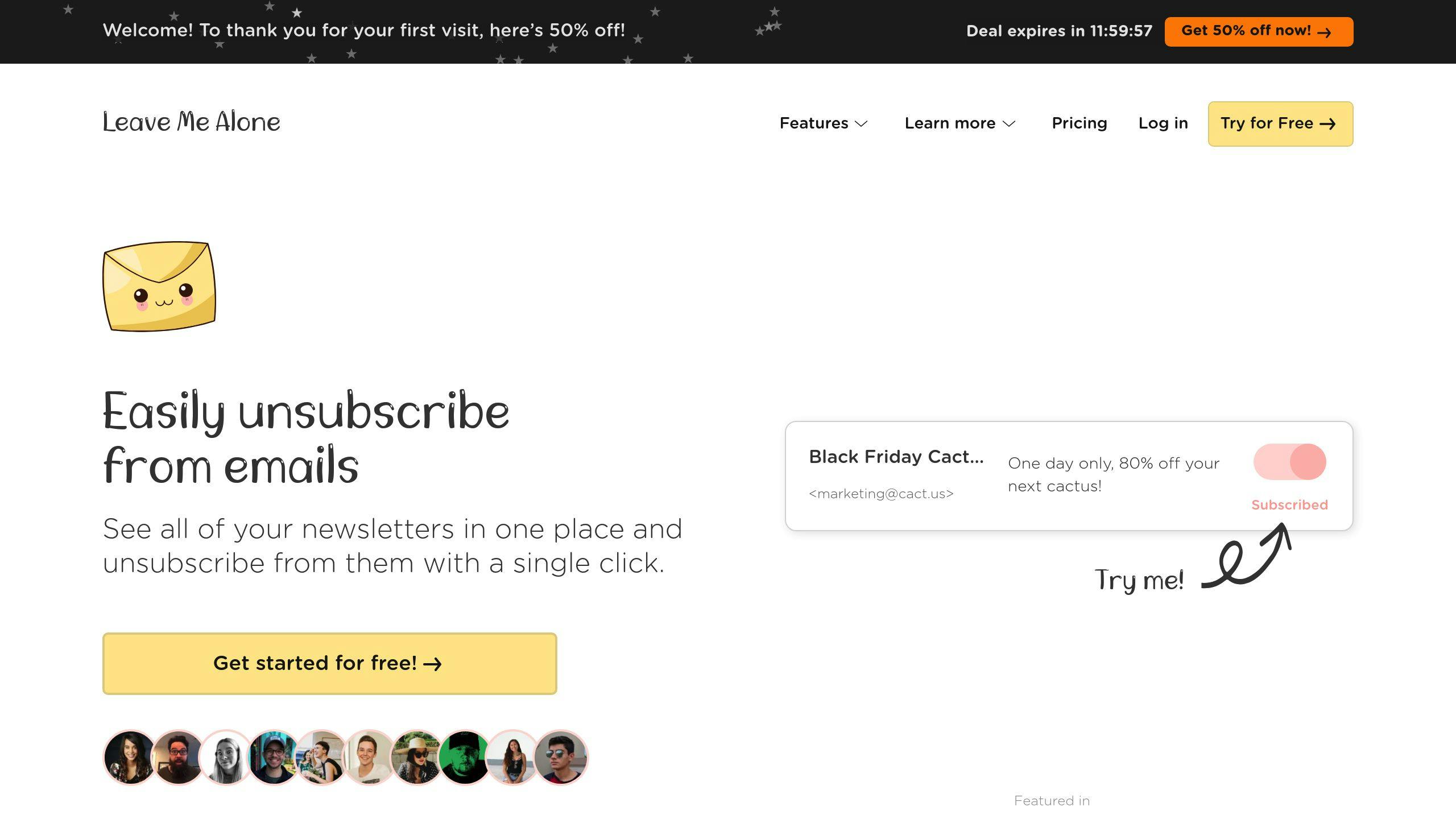
Leave Me Alone focuses on privacy and uses a pay-as-you-go system, charging only for the unsubscribe actions you perform. Its simple interface and clear pricing make it a great option for those prioritizing security and ease of use.
Although these tools are effective, don't overlook the built-in features in your email client - they can also help streamline your inbox.
Using Email Client Features
Built-in features in email clients like Gmail and Outlook can work well with third-party tools to help you manage your inbox efficiently - often without extra costs.
Unsubscribing in Gmail

Gmail makes unsubscribing easy with an Unsubscribe button next to the sender's details, available for emails that include proper unsubscribe headers.
You can also automate email deletion in Gmail using filters. Just search for the sender, click More > Filter messages like these, select Delete It, and create the filter. This keeps unwanted emails out of your inbox without manual effort.
While Gmail focuses on customizable automation, Outlook takes a different approach by centralizing subscription management.
Managing Subscriptions in Outlook
Outlook offers a Subscription Center that lets you view and unsubscribe from newsletters all in one place. This feature works for emails containing valid unsubscribe links [2]. For emails without these links, you might need to handle them manually or use third-party tools for better results.
Additionally, Outlook includes features like Rules and Quick Steps, which allow you to sort emails automatically and process them in bulk. These tools can save time and keep your inbox organized.
Although these native tools may not match the capabilities of specialized third-party solutions, they provide a reliable starting point. Pairing these built-in features with regular inbox upkeep can go a long way in managing email overload effectively.
Preventing Future Email Overload
Once you've cleared out unwanted emails, the next step is keeping your inbox manageable. Here are some practical ways to avoid email overload in the future.
Regular Inbox Maintenance and Automation
Make it a habit to clean up your inbox monthly. Spend 15-20 minutes reviewing new subscriptions and removing anything unnecessary. Tools like Gmail filters or Outlook's Subscription Center can help automate tasks like archiving or deleting emails, saving you from constant manual work.
Using Filters Effectively
Filters are your best friend for keeping things organized. In Gmail, you can search for a sender, click on 'Filter messages like these,' and set rules to delete, archive, or label emails automatically. Outlook offers a Subscriptions menu where you can manage preferences for specific senders [3]. These tools reduce clutter and simplify inbox management.
Smarter Subscription Practices
Stay ahead of email clutter by being selective about what you subscribe to. Here are a few tips:
- Create a folder or label for subscriptions to evaluate their usefulness over time.
- Use a separate email address for newsletters and promotions to keep your primary inbox focused on important messages.
- Regularly unsubscribe from emails you haven't opened in a while.
Wrapping Up
Managing your inbox effectively has become a key part of staying productive. By combining third-party tools with your email client’s built-in features, you can tackle clutter quickly and keep things organized over time.
The secret? Consistency. Regular monthly check-ins and smart filters can save you from the hassle of massive cleanups. This approach keeps your inbox under control without eating up too much of your time.
But a clean inbox isn’t just about deleting junk - it’s about making room for what’s important. These methods can transform your inbox into a well-organized communication hub. Whether you’re juggling hundreds of emails daily or just want to cut down on digital mess, these tips help you create a system that works.
Third-party tools are great for quick fixes, while email client features help you stay organized for the long haul. Use bulk unsubscribing and smart filters together for the best results. With these strategies, your inbox becomes a workspace that’s clear, efficient, and stress-free.
FAQs
Is there a way to unsubscribe from multiple emails at once?
Yes, you can use tools like Clean Email to handle multiple subscriptions at the same time. These tools scan for unsubscribe tags and process opt-out requests automatically, saving you the hassle of dealing with each email individually.
How do you mass unsubscribe from emails?
Email management tools make it easy to identify subscription emails and handle bulk unsubscribe requests. For instance, Clean Email offers a dashboard where you can review, unsubscribe, and block unwanted senders all in one place [1].
How do I unsubscribe from Outlook emails in bulk?
Outlook has a Subscription Center that helps you manage and unsubscribe from emails in bulk. Just go to Settings > Mail > Subscriptions, then click 'Unsubscribe' next to the senders you no longer want emails from [2]. You can also set up filters in Outlook to organize emails more efficiently.








